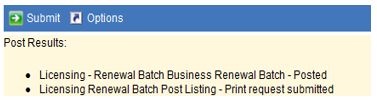License Renewal Batches
Community Development > Licensing > License Renewal Batches
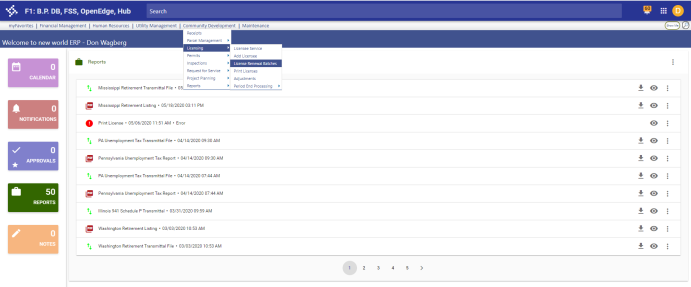
Click New at the bottom of the screen. (See enlarged view)
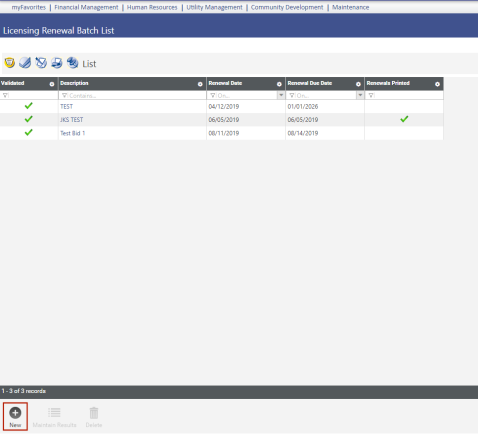
Enlarged View

Fill in all of the yellow fields. Renewal Date (not Renewal Due Date) should be TODAY’S date. The other date fields should read 12/31/20xx, if all licenses expire at years end. For monthly renewals, the renewal due date should be the last day of the renewal month (ie 6/30/20xx, for June renewals) The FROM expiration date should be the 1st of the given month, the TO expiration date should be the last day of the given month. You can double-click on the license type to move it to the right, or you can highlight and hit the single arrow key to complete the transfer. In this example, we are creating a Business License Renewal Batch. When ready, click on Build Results.
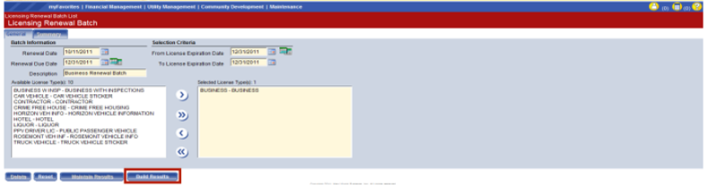
Click on the Summary tab. Double check the number of total renewals. If the number seems correct, click on Maintain Results.
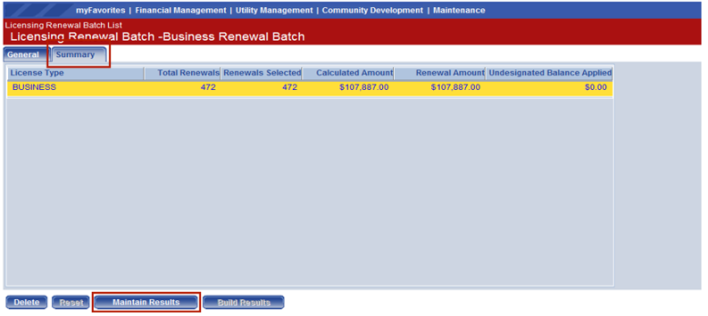
This list will show all of the licenses in the batch. Deselect the box(es) to the left of any licenses you do not wish to renew to take them out of the batch. Feel free to scroll down the list to see if anything else should be removed.
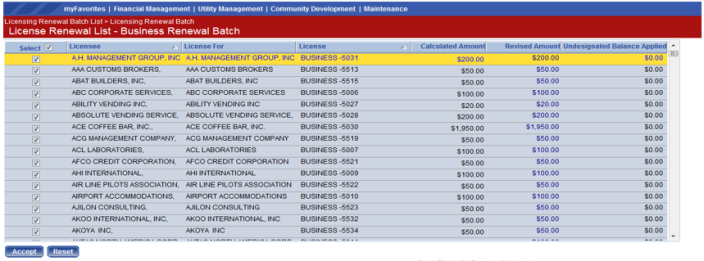
You can see here that the top 7 licenses have been deselected. When you are ready to move forward click on Accept.
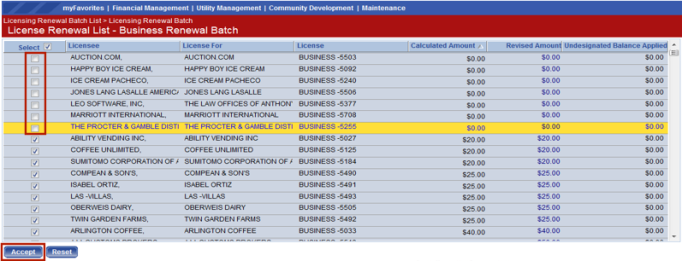
Next we will need to go through our workflow bubbles to do the following:
- Validate the batch
- Print our Edit and Error Listing
- Print the Renewal Forms
- Post the batch
Breadcrumb back to Licensing Renewal Batch List
Each bubble in the workflow requires 3 steps:
- Click on the bubble
- Highlight the batch (you can check the box to the left or just click anywhere on the line)
- Click Submit
Validate:
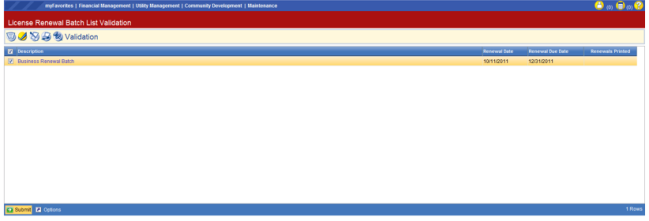
On the Print Edit and Error Listing you can choose the preferred report you would to print, or simply view the default setting. Click on SHOW PREFERENCES and these boxes will appear, allow for the custom Edit & Error Listing. (Remember to highlight the batch and click on Submit.
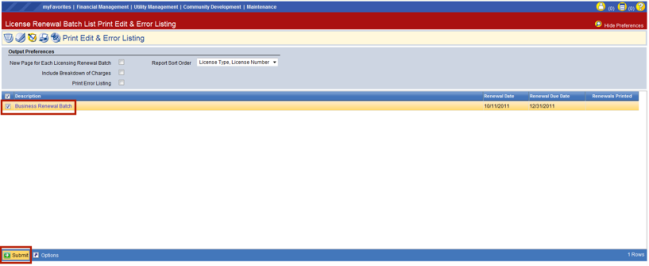
Click on myReports to select and view the listing.
Click on the Edit/Post listing at the top of the list and your report will populate.
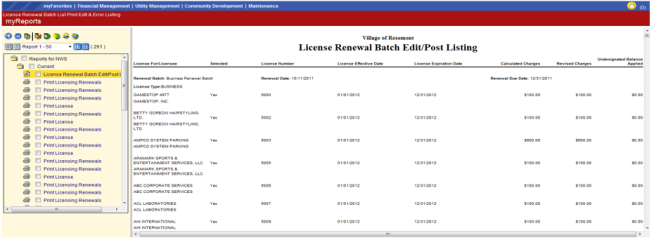
Print the renewal forms.
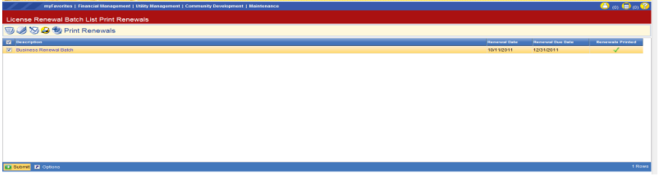
Click on the Print Licensing Renewals link. Click Download File to download the renewal forms.
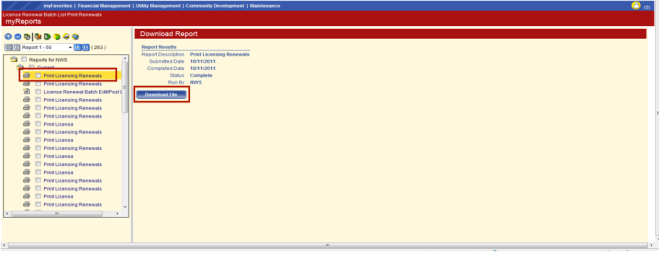
Click on Open on the pop-up window to view the forms.
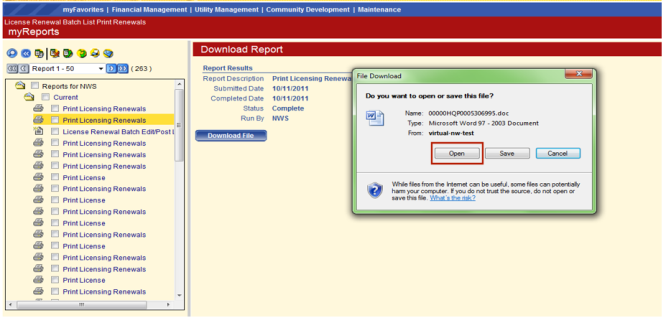
Once you have double checked the renewal forms and everything looks good, Post the batch by clicking on the bubble, then the batch, then Submit.
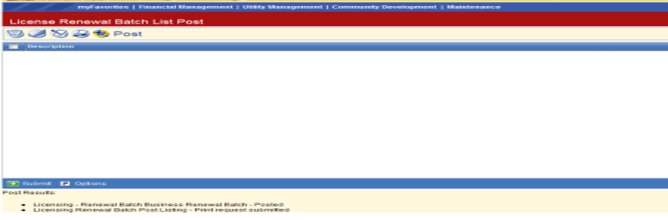
When the batch is posted you will see this message. Congratulations, you have completed your batch renewal process.